Want to create a plugin to extend WooCommerce? WooCommerce plugins are the same as regular WordPress plugins. For more information, visit Writing a plugin.
Your WooCommerce extension should:
- Adhere to all WordPress plugin coding standards, as well as best practice guidelines for harmonious existence within WordPress and alongside other WordPress plugins.
- Have a single core purpose and use WooCommerce features as much as possible.
- Not do anything malicious or underhanded — for example, inserting spam links or up selling services outside of the WooCommerce.com ecosystem.
- Not subvert or override Marketplace connections in core — for example, extensions cannot create branded top level menu items or introduce their own telemetry.
Merchants make use of WooCommerce extensions daily, and should have an unified and pleasant experience while doing so without advertising invading their WP Admin or store.
Note: We provide this page as a best practice for developers.
Note: We are unable to provide support for custom code under our Support Policy. If you are unfamiliar with code and resolving potential conflicts, select a WooExpert or Developer for assistance.
Check if WooCommerce is active
Most WooCommerce plugins do not need to run unless WooCommerce is already active. You can wrap your plugin in a check to see if WooCommerce is installed:
/** * Check if WooCommerce is active **/ if ( in_array( 'woocommerce/woocommerce.php', apply_filters( 'active_plugins', get_option( 'active_plugins' ) ) ) ) { // Put your plugin code here }
Note that this check will fail if the WC plugin folder is named anything other than woocommerce.
Main file naming
The main plugin file should adopt the name of the plugin, e.g., A plugin with the directory name plugin-name would have its main file named plugin-name.php.
Text domains
Follow guidelines for Internationalization for WordPress Developers, the text domain should match your plugin directory name, e.g., A plugin with a directory name of plugin-name would have the text domain plugin-name. Do not use underscores.
Localization
All text strings within the plugin code should be in English. This is the WordPress default locale, and English should always be the first language. If your plugin is intended for a specific market (e.g., Spain or Italy), include appropriate translation files for those languages within your plugin package. Learn more at Using Makepot to translate your plugin.
Follow WordPress PHP Guidelines
WordPress has a set of guidelines to keep all WordPress code consistent and easy to read. This includes quotes, indentation, brace style, shorthand php tags, yoda conditions, naming conventions, and more. Please review the guidelines.
Code conventions also prevent basic mistakes, as Apple made with iOS 7.0.6.
Custom Database Tables & Data Storage
Avoid creating custom database tables. Whenever possible, use WordPress post types, taxonomies, and options.
Consider the permanence of your data. Here’s a quick primer:
- If the data may not always be present (i.e., it expires), use a transient.
- If the data is persistent but not always present, consider using the WP Cache.
- If the data is persistent and always present, consider the wp_options table.
- If the data type is an entity with n units, consider a post type.
- If the data is a means or sorting/categorizing an entity, consider a taxonomy.
Logs should be written to a file using the WC_Logger class.
Prevent Data Leaks
Try to prevent direct access data leaks. Add this line of code after the opening PHP tag in each PHP file:
if ( ! defined( 'ABSPATH' ) ) { exit; // Exit if accessed directly }
Readme
All plugins need a standard WordPress readme.
Your readme might look something like this:
=== Plugin Name === Contributors: (this should be a list of wordpress.org userid's) Tags: comments, spam Requires at least: 4.0.1 Tested up to: 4.3 Requires PHP: 5.6 Stable tag: 4.3 License: GPLv3 or later License URI: http://www.gnu.org/licenses/gpl-3.0.html
Plugin Author Name
Consistency is important to us and our customers. Products offered through WooCommerce.com should provide a consistent experience for all aspects of the product, including finding information on who to contact with queries.
Customers should be able to easily to differentiate a product purchased at WooCommerce.com from a product purchased elsewhere, just by looking through their plugin list in WordPress.
Thus, the following plugin headers should be in place:
- The Plugin Author isYourName/YourCompany
- The Developer header is YourName/YourCompany, with the Developer URI field listed as http://yourdomain.com/
For example:
/** * Plugin Name: WooCommerce Extension * Plugin URI: http://woocommerce.com/products/woocommerce-extension/ * Description: Your extension's description text. * Version: 1.0.0 * Author: Your Name * Author URI: http://yourdomain.com/ * Developer: Your Name * Developer URI: http://yourdomain.com/ * Text Domain: woocommerce-extension * Domain Path: /languages * * Woo: 12345:342928dfsfhsf8429842374wdf4234sfd * WC requires at least: 2.2 * WC tested up to: 2.3 * * License: GNU General Public License v3.0 * License URI: http://www.gnu.org/licenses/gpl-3.0.html */
Declaring required and supported WooCommerce version
Use the follow headers to declare “required” and “tested up to” versions:
- WC requires at least
- WC tested up to
Plugin URI
Ensure that the Plugin URI line of the above plugin header is provided. This line should contain the URL of the plugin’s product/sale page on WooCommerce.com (if sold by WooCommerce) or to a dedicated page for the plugin on your website.
Woo Plugin Header For Updates
WooCommerce core looks for a Woo line in the plugin header comment, to ensure it can check for updates to your plugin, on WooCommerce.com. This line looks like this:
Woo: 12345:342928dfsfhsf8429842374wdf4234sfd
This is only required for products sold on WooCommerce.com. Using this line for products listed on WordPress.org or elsewhere is not required or necessary.
For products sold on WooCommerce.com, Vendors can find this snippet by logging in to their logging in to the Vendors Dashboard and going to Extensions > All Extensions. Then, select the product and click Edit product page. This snippet will be in the upper-right-hand corner of the screen.
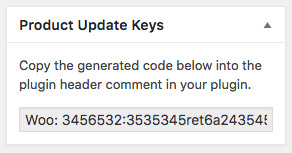
See the plugin header comment example above for how the Woo header looks in context.
Make it Extensible
Developers should use WordPress actions and filters to allow for modification/customization without requiring users to touch the plugin’s core code base.
If your plugin creates a front-end output, we recommend to having a templating engine in place so users can create custom template files in their theme’s WooCommerce folder to overwrite the plugin’s template files.
For more information, check out Pippin’s post on Writing Extensible Plugins with Actions and Filters.
Remove Unused Code
With version control, there’s no reason to leave commented-out code; it’s annoying to scroll through and read. Remove it and add it back later if needed.
Comment
If you have a function, what does the function do? There should be comments for most if not all functions in your code. Someone/You may want to modify the plugin, and comments are helpful for that. We recommend using PHP Doc Blocks similar to WooCommerce.
Avoid God Objects
God Objects are objects that know or do too much. The point of object-oriented programming is to take a large problem and break it into smaller parts. When functions do too much, it’s hard to follow their logic, making bugs harder to fix. Instead of having massive functions, break them down into smaller pieces.
Test Your Code with WP_DEBUG
Always develop with WP_DEBUG mode on, so you can see all PHP warnings sent to the screen. This will flag things like making sure a variable is set before checking the value.
Separate Business Logic & Presentation Logic
It’s a good practice to separate business logic (i.e., how the plugin works) from presentation logic (i.e., how it looks). Two separate pieces of logic are more easily maintained and swapped if necessary. An example is to have two different classes — one for displaying the end results, and one for the admin settings page.
Use Transients to Store Offsite Information
If you provide a service via an API, it’s best to store that information so future queries can be done faster and the load on your service is lessened. WordPress transients can be used to store data for a certain amount of time.
Logging Data
You may want to log data that can be useful for debugging purposes. This is great with two conditions:
- Allow any logging as an ‘opt in’.
- Use the WC_Logger class. A user can then view logs on their system status page.
If adding logging to your extension, here’s a snippet for presenting a link to the logs, in a way the extension user can easily make use of.
| $label = __( 'Enable Logging', 'your-textdomain-here' ); | |
| $description = __( 'Enable the logging of errors.', 'your-textdomain-here' ); | |
| if ( defined( 'WC_LOG_DIR' ) ) { | |
| $log_url = add_query_arg( 'tab', 'logs', add_query_arg( 'page', 'wc-status', admin_url( 'admin.php' ) ) ); | |
| $log_key = 'your-plugin-slug-here-' . sanitize_file_name( wp_hash( 'your-plugin-slug-here' ) ) . '-log'; | |
| $log_url = add_query_arg( 'log_file', $log_key, $log_url ); | |
| $label .= ' | ' . sprintf( __( '%1$sView Log%2$s', 'your-textdomain-here' ), '<a href="' . esc_url( $log_url ) . '">', '</a>' ); | |
| } | |
| $form_fields['wc_yourpluginslug_debug'] = array( | |
| 'title' => __( 'Debug Log', 'your-textdomain-here' ), | |
| 'label' => $label, | |
| 'description' => $description, | |
| 'type' => 'checkbox', | |
| 'default' => 'no' | |
| ); |
view raw
wc-view-log-setting-snippet.php
hosted with

by GitHub
Error codes
This information is intended for the third-party developers so products they write can better handle errors. Error codes are produced by the Product Build Server when uploading a new submission or updating an existing product on the Marketplace.
error_success
The operation has completed successfully.
error_pbs_prepare_apache
Internal error with the Product Build Server – cannot initialize the Apache daemon.
error_pbs_prepare_mysql
Internal error with the Product Build Server – cannot initialize the MySQL daemon.
error_pbs_prepare_wp
Internal error with the Product Build Server – cannot initialize WordPress.
error_pbs_prepare_wc
Internal error with the Product Build Server – cannot initialize WooCommerce.
error_pbs_prepare_dependencies
Internal error with the Product Build Server – cannot configure dependencies.
error_pbs_test_malware_scanning
Malware scanning error. This can happen if your product contains malware in the code.
Here’s an example output:
ObfuscatedPhp /tmp/product_clone/woocommerce-example/includes/views/html-settings-page.php 0x406:$ini_set: ini_set( 0x506:$ini_set: ini_set( ObfuscatedPhp /tmp/product_clone/woocommerce-example/includes/views/html-extras-page.php 0x406:$eval: exec(
This means that the character at the absolute position 0x406 (1030) and 0x506 (1286) in the file html-settings-page.php doesn’t pass the $ini_set rule, because it is using call_user_func in that file. Also, the other file html-extras-page.php doesn’t pass the rule $register_function which is using exec call.
error_pbs_test_extracting
Cannot extract the product. Most common issue is the top directory of the zip does not match its slug.
error_pbs_test_phpcs
phpcs checks failed. The check uses the WooCommerce-Core sniffs with following phpcs.xml:
| <?xml version="1.0"?> | |
| <ruleset name="WordPress Coding Standards"> | |
| <description>WooCommerce extension PHP_CodeSniffer ruleset.</description> | |
| <!– Exclude paths –> | |
| <exclude-pattern>tests/</exclude-pattern> | |
| <exclude-pattern>woo-includes/woo-functions.php</exclude-pattern> | |
| <exclude-pattern>woo-includes/class-wc-dependencies.php</exclude-pattern> | |
| <exclude-pattern>*/node_modules/*</exclude-pattern> | |
| <exclude-pattern>*/vendor/*</exclude-pattern> | |
| <!– Configs –> | |
| <config name="minimum_supported_wp_version" value="4.7" /> | |
| <config name="testVersion" value="5.6-" /> | |
| <!– Rules –> | |
| <rule ref="WordPress-Extra"> | |
| <exclude name="Generic.Commenting.DocComment.SpacingAfter" /> | |
| <exclude name="Generic.Files.LineEndings.InvalidEOLChar" /> | |
| <exclude name="Generic.Functions.FunctionCallArgumentSpacing.SpaceBeforeComma" /> | |
| <exclude name="PEAR.Functions.FunctionCallSignature" /> | |
| <exclude name="Squiz.Commenting" /> | |
| <exclude name="Squiz.PHP.DisallowSizeFunctionsInLoops.Found" /> | |
| <exclude name="Squiz.WhiteSpace" /> | |
| <exclude name="WordPress.Arrays" /> | |
| <exclude name="WordPress.Files.FileName" /> | |
| <exclude name="WordPress.NamingConventions" /> | |
| <exclude name="WordPress.Security.ValidatedSanitizedInput.MissingUnslash" /> | |
| <exclude name="WordPress.WP.I18n.NonSingularStringLiteralText" /> | |
| <exclude name="WordPress.WhiteSpace" /> | |
| </rule> | |
| <rule ref="WooCommerce-Core"> | |
| <exclude name="Core.Commenting.CommentTags.AuthorTag" /> | |
| <exclude name="WordPress.PHP.DontExtract" /> | |
| <exclude name="Generic.Arrays.DisallowShortArraySyntax" /> | |
| <exclude name="Generic.WhiteSpace.ScopeIndent.Incorrect" /> | |
| </rule> | |
| <rule ref="PHPCompatibility"> | |
| <exclude-pattern>tests/</exclude-pattern> | |
| </rule> | |
| </ruleset> |

by GitHub
To install locally:
- Go to your product directory.
- Install WooCommerce sniffs with composer require woocommerce/woocommerce-sniffs.
- Put phpcs.xml above in the product directory.
- Run ./vendor/bin/phpcs --warning-severity=0 -s --ignore-annotations --extensions=php,html . .
error_pbs_test_installing
Cannot install the product. Most common issue is the top directory of the zip does not match its slug.
error_pbs_test_activating
Cannot activate the product. Refer to the build output for more details.
error_pbs_test_deactivating
Cannot deactivate the product. Refer to the build output for more details.
error_pbs_test_host_plan_installing
This error means that your product is incompatible with other products in the host plan. Refer to the build output for more details.
error_pbs_test_host_plan_activating
This error means that your product is incompatible with other products in the host plan. Refer to the build output for more details.
error_pbs_test_host_plan_deactivating
This error means that your product is incompatible with other products in the host plan. Refer to the build output for more details.
error_pbs_missing_theme_info_file
Your theme is missing the theme info file theme_info.txt under the root directory.
error_pbs_incomplete_theme_info
Your theme info file theme_info.txt contains malformed data structure. It should contain the product ID, hash and main file, all separated by new lines. For example:
887931 2429c1dde521031cd053886b15844bbf storechild/style.css
error_pbs_incomplete_theme_header
Your theme main file contains malformed data structure. Provide Theme Name, Version, and the Woo headers in your main file.
error_pbs_incomplete_plugin_header
Your plugin main file contains malformed data structure. Provide Plugin Name, Version, and the Woo headers in your main file.
error_pbs_invalid_woo_header
Your product main file contains an invalid Woo header structure. Use the format ID:HASH. For example:
* Woo: 390890:911c438934af094c2b38d5560b9f50f3
error_pbs_invalid_id
Your product main file contains an invalid product ID in the Woo header.
error_pbs_invalid_hash
Your product main file contains an invalid hash in the Woo header.
error_pbs_missing_main_file
Your product is missing the main file.
error_pbs_missing_changelog_file
Your product is missing the changelog.txt file.
error_pbs_product_version_mismatch
The version in your product’s main file does not match with the provided version in changelog.txt.
error_pbs_invalid_changelog_format
Your product contains malformed changelog.txt structure. Refer to changelog.txt as an example.
'WEB > WP(WordPress)' 카테고리의 다른 글
| call_user_func_array() (0) | 2022.07.04 |
|---|---|
| Wordpress wpdb->delete issue (0) | 2022.07.04 |
| Managing Orders And Woocommerce Status (0) | 2021.06.11 |
| Woocommerce Payment Gateway (0) | 2021.06.11 |
| Creating A Custom Plugin For WooCommerce Using WC_Integration Class in Distributed tab (0) | 2021.06.11 |