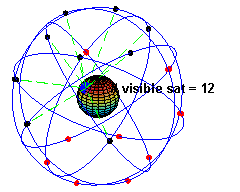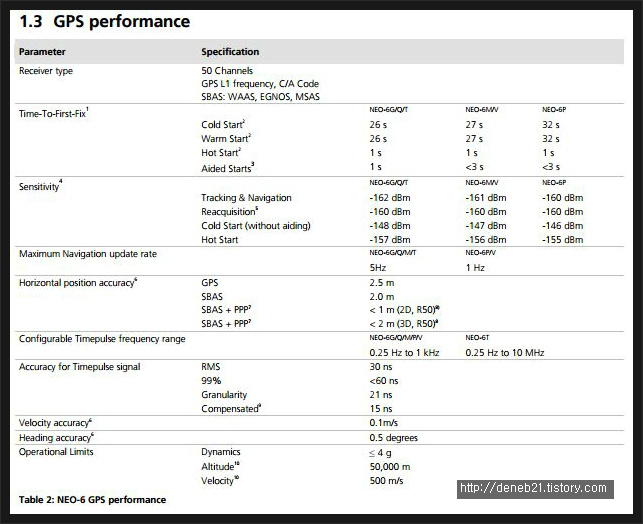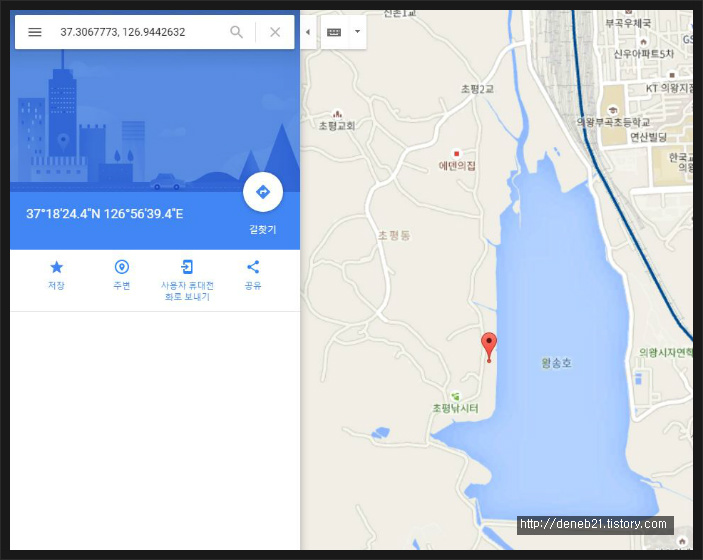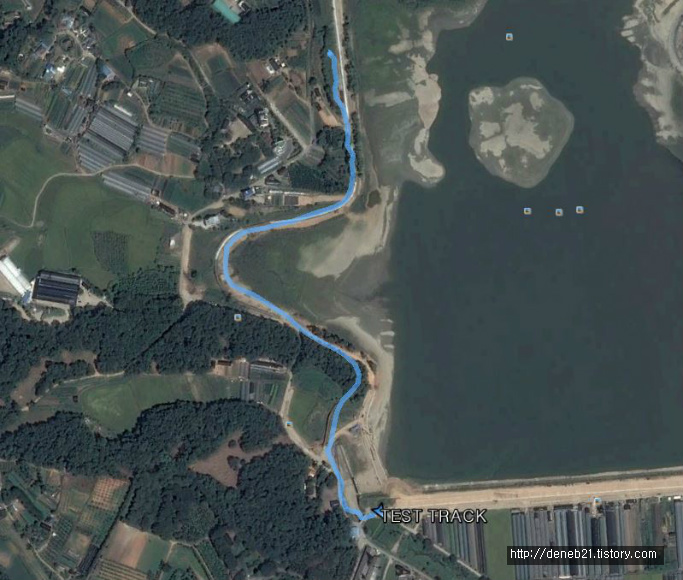|
#include <SoftwareSerial.h>
#include <TinyGPS.h>
// Define which pins you will use on the Arduino to communicate with your
// GPS. In this case, the GPS module's TX pin will connect to the
// Arduino's RXPIN which is pin 3.
#define RXPIN 6
#define TXPIN 5
//Set this value equal to the baud rate of your GPS
#define GPSBAUD 9600
// Create an instance of the TinyGPS object
TinyGPS gps;
// Initialize the NewSoftSerial library to the pins you defined above
SoftwareSerial uart_gps(RXPIN, TXPIN);
// This is where you declare prototypes for the functions that will be
// using the TinyGPS library.
void getgps(TinyGPS &gps);
// In the setup function, you need to initialize two serial ports; the
// standard hardware serial port (Serial()) to communicate with your
// terminal program an another serial port (NewSoftSerial()) for your
// GPS.
void setup()
{
// This is the serial rate for your terminal program. It must be this
// fast because we need to print everything before a new sentence
// comes in. If you slow it down, the messages might not be valid and
// you will likely get checksum errors.
Serial.begin(9600);
//Sets baud rate of your GPS
uart_gps.begin(GPSBAUD);
Serial.println("");
Serial.println("GPS Shield QuickStart Example Sketch v12");
Serial.println(" ...waiting for lock... ");
Serial.println("");
}
// This is the main loop of the code. All it does is check for data on
// the RX pin of the ardiuno, makes sure the data is valid NMEA sentences,
// then jumps to the getgps() function.
void loop()
{
while(uart_gps.available()) // While there is data on the RX pin...
{
int c = uart_gps.read(); // load the data into a variable...
if(gps.encode(c)) // if there is a new valid sentence...
{
getgps(gps); // then grab the data.
}
}
}
// The getgps function will get and print the values we want.
void getgps(TinyGPS &gps)
{
// To get all of the data into varialbes that you can use in your code,
// all you need to do is define variables and query the object for the
// data. To see the complete list of functions see keywords.txt file in
// the TinyGPS and NewSoftSerial libs.
// Define the variables that will be used
float latitude, longitude;
// Then call this function
gps.f_get_position(&latitude, &longitude);
// You can now print variables latitude and longitude
Serial.print("Lat/Long: ");
Serial.print(latitude,5);
Serial.print(", ");
Serial.println(longitude,5);
// Same goes for date and time
int year;
byte month, day, hour, minute, second, hundredths;
gps.crack_datetime(&year,&month,&day,&hour,&minute,&second,&hundredths);
// Print data and time
Serial.print("Date: "); Serial.print(month, DEC); Serial.print("/");
Serial.print(day, DEC); Serial.print("/"); Serial.print(year);
Serial.print(" Time: "); Serial.print(hour, DEC); Serial.print(":");
Serial.print(minute, DEC); Serial.print(":"); Serial.print(second, DEC);
Serial.print("."); Serial.println(hundredths, DEC);
//Since month, day, hour, minute, second, and hundr
// Here you can print the altitude and course values directly since
// there is only one value for the function
Serial.print("Altitude (meters): "); Serial.println(gps.f_altitude());
// Same goes for course
Serial.print("Course (degrees): "); Serial.println(gps.f_course());
// And same goes for speed
Serial.print("Speed(kmph): "); Serial.println(gps.f_speed_kmph());
Serial.println();
// Here you can print statistics on the sentences.
unsigned long chars;
unsigned short sentences, failed_checksum;
gps.stats(&chars, &sentences, &failed_checksum);
//Serial.print("Failed Checksums: ");Serial.print(failed_checksum);
//Serial.println(); Serial.println();
delay(10000);
}
Colored by Color Scripter
|